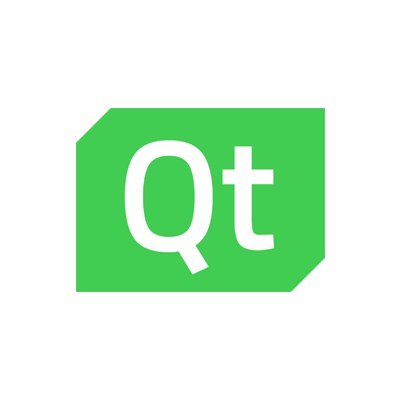1.1K
In this article we will look at the PyQt QCalendarWidget class .
The QCalendarWidget displays a calendar for the users to select a date.
Lets look at some of the methods that are available for the QCalendarWidget class
Methods
| Method | Description |
|---|---|
| setDateRange() | Sets the lower and upper date available for selection |
| setFirstDayOfWeek() | Determines the day of the first column in the calendar
The predefined day constants are −
|
| setMinimumDate() | Sets the lower date for selection |
| setMaximumDate() | Sets the upper date for selection |
| setSelectedDate() | Sets a QDate object as the selected date |
| showToday() | Shows the month of today |
| selectedDate() | Retrieves the selected date |
| setGridvisible() | Turns the calendar grid on or off |
Examples
Lets look at a basic example
import sys
from PyQt5.QtWidgets import (QApplication, QWidget, QLabel, QVBoxLayout, QCalendarWidget)
from PyQt5.QtCore import QDate
class MyApp(QWidget):
def __init__(self):
super().__init__()
self.initUI()
def initUI(self):
calendar = QCalendarWidget(self)
calendar.setGridVisible(True)
calendar.clicked[QDate].connect(self.showDate)
self.lbl = QLabel(self)
date = calendar.selectedDate()
self.lbl.setText(date.toString())
vbox = QVBoxLayout()
vbox.addWidget(calendar)
vbox.addWidget(self.lbl)
self.setLayout(vbox)
self.setWindowTitle('QCalendarWidget Example')
self.setGeometry(300, 300, 400, 300)
self.show()
def showDate(self, date):
self.lbl.setText(date.toString())
if __name__ == '__main__':
app = QApplication(sys.argv)
ex = MyApp()
sys.exit(app.exec_())
This displayed the following
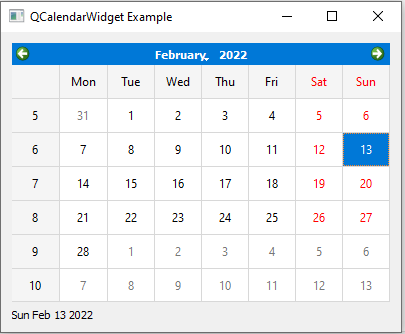

![Java SE 11 Developer (Upgrade) [1Z0-817]](https://static.shareasale.com/image/43514/728X9033.jpg)


![Java SE 11 Programmer I [1Z0-815] Practice Tests](https://static.shareasale.com/image/43514/728X909.jpg)

![Java SE 11 Programmer II [1Z0-816] Practice Tests](https://static.shareasale.com/image/43514/728X9026.jpg)