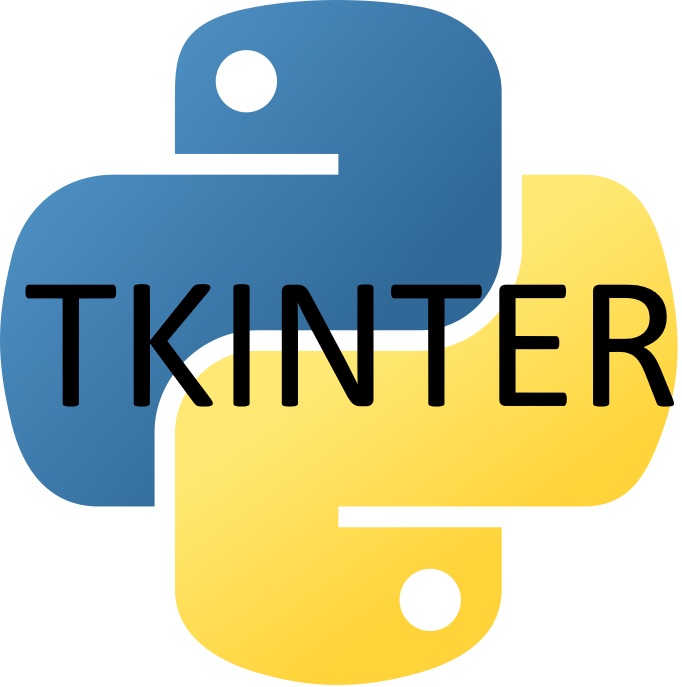1.2K
In this example we will create a GUI-based simple calculator using Tkinter, this simple calculator will be able to perform basic arithmetic operations addition, subtraction, multiplication, and division.
Code
Most of the code is to draw the buttons in the GUI
from tkinter import *
expression = ""
# Function to update text entry box
def press(num):
global expression
expression = expression + str(num)
equation.set(expression)
# Function to evaluate the final expression
def equalpress():
try:
global expression
# evaluate the expression
total = str(eval(expression))
equation.set(total)
expression = ""
# error handling
except:
equation.set(" error ")
expression = ""
# Function to clear the contents
# of text entry box
def clear():
global expression
expression = ""
equation.set("")
# Driver code
if __name__ == "__main__":
# create a GUI window
gui = Tk()
# background colour of GUI window
gui.configure(background="light blue")
# title of GUI window
gui.title("Calculator")
# GUI window
gui.geometry("270x150")
equation = StringVar()
# create the text entry box for
# showing the expression .
expression_field = Entry(gui, textvariable=equation)
# grid
expression_field.grid(columnspan=4, ipadx=70)
# create Buttons.
button1 = Button(gui, text=' 1 ', fg='black', bg='red', command=lambda: press(1), height=1, width=7)
button1.grid(row=2, column=0)
button2 = Button(gui, text=' 2 ', fg='black', bg='red', command=lambda: press(2), height=1, width=7)
button2.grid(row=2, column=1)
button3 = Button(gui, text=' 3 ', fg='black', bg='red', command=lambda: press(3), height=1, width=7)
button3.grid(row=2, column=2)
button4 = Button(gui, text=' 4 ', fg='black', bg='red', command=lambda: press(4), height=1, width=7)
button4.grid(row=3, column=0)
button5 = Button(gui, text=' 5 ', fg='black', bg='red', command=lambda: press(5), height=1, width=7)
button5.grid(row=3, column=1)
button6 = Button(gui, text=' 6 ', fg='black', bg='red', command=lambda: press(6), height=1, width=7)
button6.grid(row=3, column=2)
button7 = Button(gui, text=' 7 ', fg='black', bg='red', command=lambda: press(7), height=1, width=7)
button7.grid(row=4, column=0)
button8 = Button(gui, text=' 8 ', fg='black', bg='red', command=lambda: press(8), height=1, width=7)
button8.grid(row=4, column=1)
button9 = Button(gui, text=' 9 ', fg='black', bg='red', command=lambda: press(9), height=1, width=7)
button9.grid(row=4, column=2)
button0 = Button(gui, text=' 0 ', fg='black', bg='red', command=lambda: press(0), height=1, width=7)
button0.grid(row=5, column=0)
plus = Button(gui, text=' + ', fg='black', bg='red', command=lambda: press("+"), height=1, width=7)
plus.grid(row=2, column=3)
minus = Button(gui, text=' - ', fg='black', bg='red', command=lambda: press("-"), height=1, width=7)
minus.grid(row=3, column=3)
multiply = Button(gui, text=' * ', fg='black', bg='red', command=lambda: press("*"), height=1, width=7)
multiply.grid(row=4, column=3)
divide = Button(gui, text=' / ', fg='black', bg='red', command=lambda: press("/"), height=1, width=7)
divide.grid(row=5, column=3)
equal = Button(gui, text=' = ', fg='black', bg='red', command=equalpress, height=1, width=7)
equal.grid(row=5, column=2)
clear = Button(gui, text='Clear', fg='black', bg='red', command=clear, height=1, width=7)
clear.grid(row=5, column='1')
Decimal= Button(gui, text='.', fg='black', bg='red', command=lambda: press('.'), height=1, width=7)
Decimal.grid(row=6, column=0)
# start the GUI
gui.mainloop()




![Java SE 11 Programmer I [1Z0-815] Practice Tests](https://static.shareasale.com/image/43514/728X909.jpg)
![Java SE 11 Programmer II [1Z0-816] Practice Tests](https://static.shareasale.com/image/43514/728X9026.jpg)
![Java SE 11 Developer (Upgrade) [1Z0-817]](https://static.shareasale.com/image/43514/728X9033.jpg)