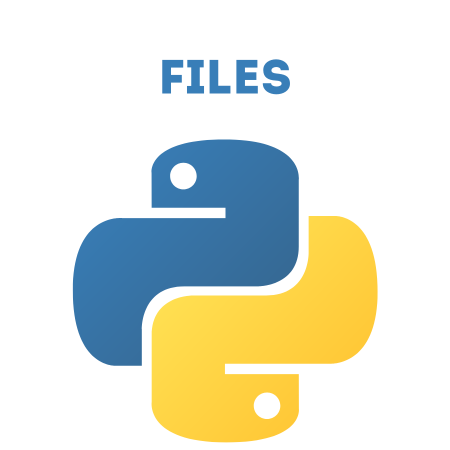Reading files in Python is a common task when dealing with data or text processing.
Python provides built-in functions and methods to handle files efficiently, whether you want to read from text files, CSV files, or other formats.
This tutorial covers the essential methods for reading files in Python, along with practical examples.
1. Opening a File in Python
Before you can read a file, you need to open it using the open() function. The open() function takes two main arguments:
File path: The location of the file.
Mode: The mode in which the file should be opened. The common modes are:
‘r': Read mode (default).
‘w': Write mode.
‘a': Append mode.
‘b': Binary mode (used for reading binary files like images or audio).
Example: Opening a File in Read Mode
# Example: Opening a file in read mode
file = open('example.txt', 'r')
In this example, ‘example.txt' is opened in read mode (‘r'), which allows you to read the content of the file. Always ensure the file exists; otherwise, an error will occur.
2. Reading the Entire File
You can use the read() method to read the entire content of a file at once.
Example: Reading the Entire File
# Example: Reading the entire file
file = open('example.txt', 'r')
content = file.read()
print(content)
file.close()
In this example:
read() reads the entire file into a single string.
The close() method is used to close the file after reading it.
3. Reading Files Using with Statement
It’s good practice to use the with statement when working with files. This ensures the file is properly closed after the block of code is executed, even if an error occurs.
Example: Reading a File with with Statement
# Example: Using with statement to read a file
with open('example.txt', 'r') as file:
content = file.read()
print(content)
In this example:
The with statement automatically closes the file after the block is executed.
This approach is recommended because it ensures proper resource management.
4. Reading Files Line by Line
You can use the readline() method to read the file one line at a time. This is useful when working with large files where reading the entire file into memory at once is inefficient.
Example: Reading a File Line by Line
# Example: Reading file line by line using readline()
with open('example.txt', 'r') as file:
line = file.readline()
while line:
print(line.strip()) # Print each line without extra newline
line = file.readline()
In this example:
readline() reads one line at a time.
The loop continues until no more lines are left (i.e., when line becomes an empty string).
5. Reading All Lines into a List
The readlines() method reads all lines of the file and returns them as a list, where each element is a line from the file.
Example: Reading All Lines into a List
# Example: Reading all lines into a list
with open('example.txt', 'r') as file:
lines = file.readlines()
for line in lines:
print(line.strip())
In this example:
readlines() reads all lines at once and stores them in a list.
You can loop through the list to process each line individually.
6. Using a for Loop to Read Files
A more efficient way to read a file line by line is by using a for loop, which automatically reads each line without explicitly calling readline().
Example: Using a for Loop to Read a File
# Example: Using for loop to read file line by line
with open('example.txt', 'r') as file:
for line in file:
print(line.strip())
In this example:
The for loop reads the file line by line without needing readline() or readlines().
This method is efficient for both small and large files.
7. Reading Files with Different Encodings
Sometimes, files are encoded in formats other than the default UTF-8 encoding. You can specify the encoding when opening the file.
Example: Reading a File with Specific Encoding
# Example: Reading a file with a specific encoding (e.g., UTF-16)
with open('example.txt', 'r', encoding='utf-16') as file:
content = file.read()
print(content)
In this example:
The encoding parameter is used to specify the file encoding (e.g., utf-16, utf-8).
8. Handling Large Files
When dealing with large files, reading the entire content into memory may not be feasible. Instead, you can process the file in chunks using a loop.
Example: Reading a File in Chunks
# Example: Reading large files in chunks
with open('example.txt', 'r') as file:
while True:
chunk = file.read(1024) # Read 1024 bytes at a time
if not chunk:
break
print(chunk)
In this example:
file.read(1024) reads 1024 bytes (or characters) at a time. You can adjust the chunk size based on your needs.
9. Reading Files with Exception Handling
It’s a good idea to handle potential errors when working with files, such as file not found or permission errors. This can be done using try-except blocks.
Example: Handling File Reading Errors
# Example: Reading a file with error handling
try:
with open('example.txt', 'r') as file:
content = file.read()
print(content)
except FileNotFoundError:
print("Error: The file was not found.")
except IOError:
print("Error: An I/O error occurred.")
In this example:
If the file doesn’t exist or another error occurs, the appropriate error message is displayed.
10. Reading Binary Files
For non-text files like images, videos, or audio files, you need to open the file in binary mode by specifying the ‘rb' mode.
Example: Reading a Binary File
# Example: Reading a binary file
with open('image.png', 'rb') as file:
binary_content = file.read()
print(binary_content[:100]) # Print the first 100 bytes
In this example:
The file is opened in binary mode (‘rb'), and the content is read as bytes.
11. Practical Example: Reading a CSV File
While CSV files are text files, they contain structured data. Python provides the csv module to handle CSV files easily.
Example: Reading a CSV File
import csv
# Example: Reading a CSV file
with open('data.csv', 'r') as file:
reader = csv.reader(file)
for row in reader:
print(row)
In this example:
The csv.reader() function reads the CSV file and splits the content by commas into a list of rows.
12. Reading Specific Lines from a File
If you want to read only specific lines from a file (e.g., line 5), you can use enumerate() to track the line numbers while looping through the file.
Example: Reading a Specific Line
# Example: Reading a specific line from a file
with open('example.txt', 'r') as file:
for i, line in enumerate(file, start=1):
if i == 5:
print(f"Line 5: {line.strip()}")
break
In this example:
The enumerate() function keeps track of the current line number, and the loop breaks when line 5 is reached.
13. Reading and Splitting File Content
If your file content is structured by specific delimiters (e.g., spaces, commas, etc.), you can read the content and split it into manageable parts.
Example: Reading and Splitting File Content
# Example: Reading file and splitting content
with open('example.txt', 'r') as file:
content = file.read()
words = content.split() # Split content by whitespace into words
print(words)
In this example:
The split() method splits the entire content into a list of words based on whitespace.
14. Reading File Metadata
You can also retrieve metadata about the file using the os module, such as the file size, creation date, or modification date.
Example: Getting File Size
import os
# Example: Getting the file size
file_path = 'example.txt'
if os.path.exists(file_path):
file_size = os.path.getsize(file_path)
print(f"The file size is {file_size} bytes.")
else:
print("File not found.")
In this example:
os.path.getsize() is used to get the file size in bytes.
Summary
The open() function is used to open files in various modes (‘r', ‘w', ‘a', ‘rb', etc.).
The read(), readline(), and readlines() methods allow you to read files in different ways: all at once, line by line, or into a list.
The with statement is recommended for file handling because it automatically closes the file after the block is executed.
You can read binary files like images using the ‘rb' mode.
You can handle potential errors like missing files with exception handling using try-except.
You can read large files efficiently by processing them in chunks or using for loops.
By mastering these methods, you can efficiently handle file reading operations in Python and process different types of files for your applications.

![Java SE 11 Programmer I [1Z0-815] Practice Tests](https://static.shareasale.com/image/43514/728X909.jpg)

![Java SE 11 Developer (Upgrade) [1Z0-817]](https://static.shareasale.com/image/43514/728X9033.jpg)
![Java SE 11 Programmer II [1Z0-816] Practice Tests](https://static.shareasale.com/image/43514/728X9026.jpg)