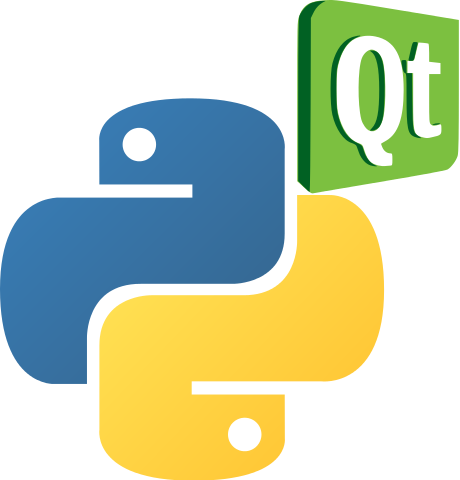In this article, we create a digital clock using the PyQt5 libraries
Code
We start by importing the required libraries.
We then create a class called Window and initializes it with __init__() method.
Next, the code sets the geometry of the main window to 100×100 pixels and 800×400 pixels.
It then creates a vertical layout object which is used for arranging the required widgets vertically on the screen.
The next step is to create a font object using the QFont class
The next step is to create a label object using the QLabel class
The code adds a label to the layout before setting the font of the label.
Create a QTimer object.
Add an action to the QTimer object so that after every 1 second action the method gets called.
Inside the method we then get the current time and show that time in the label.
# importing required libraries
import sys
from PyQt5.QtWidgets import QApplication, QWidget
from PyQt5.QtWidgets import QVBoxLayout, QLabel
from PyQt5.QtGui import QFont
from PyQt5.QtCore import QTimer, QTime, Qt
class Window(QWidget):
def __init__(self):
super().__init__()
# create the main window
self.setGeometry(100, 100, 800, 400)
# creating a vertical layout
layout = QVBoxLayout()
# creating font object
font = QFont('Arial', 120, QFont.Bold)
# crate the label
self.label = QLabel()
self.label.setAlignment(Qt.AlignCenter)
self.label.setFont(font)
layout.addWidget(self.label)
self.setLayout(layout)
# create a timer object
timer = QTimer(self)
timer.timeout.connect(self.showTime)
# update the timer every second
timer.start(1000)
def showTime(self):
# getting current time
current_time = QTime.currentTime()
# convert QTime object to string
label_time = current_time.toString('hh:mm:ss')
self.label.setText(label_time)
# create app
App = QApplication(sys.argv)
window = Window()
window.show()
# start the app
App.exit(App.exec_())
Link
https://github.com/programmershelp/maxpython/blob/main/PyQt5/pyqt5digitalclock.py


![Java SE 11 Programmer I [1Z0-815] Practice Tests](https://static.shareasale.com/image/43514/728X909.jpg)

![Java SE 11 Developer (Upgrade) [1Z0-817]](https://static.shareasale.com/image/43514/728X9033.jpg)
![Java SE 11 Programmer II [1Z0-816] Practice Tests](https://static.shareasale.com/image/43514/728X9026.jpg)