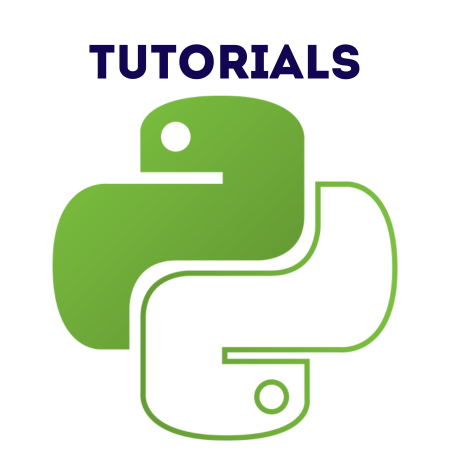PyQt6 is a powerful library for creating desktop GUI applications in Python.
A core concept in PyQt6 is signals and slots, which is a mechanism for communication between objects.
This allows one object to notify another about events or changes in state.
In this tutorial, we’ll cover:
1. Introduction to Signals and Slots
A signal is emitted when an event occurs, such as clicking a button. A slot is a method that is called in response to a signal.
Key Points
- Signals are predefined or custom events.
- Slots are any Python callable (function, method, etc.).
- PyQt6 uses the @pyqtSlot decorator to define slots, though this is optional.
2. Connecting Signals to Slots
To connect a signal to a slot, use the .connect() method.
Example: Button Click Signal
import sys
from PyQt6.QtWidgets import QApplication, QPushButton, QVBoxLayout, QWidget
class MainWindow(QWidget):
def __init__(self):
super().__init__()
self.setWindowTitle("Signals and Slots Example")
# Create a button
self.button = QPushButton("Click Me!")
# Connect the button's clicked signal to a slot
self.button.clicked.connect(self.on_button_clicked)
# Set layout
layout = QVBoxLayout()
layout.addWidget(self.button)
self.setLayout(layout)
def on_button_clicked(self):
print("Button was clicked!")
# Application setup
app = QApplication(sys.argv)
window = MainWindow()
window.show()
sys.exit(app.exec())
When the button is clicked, the on_button_clicked slot is triggered, printing a message to the console.
3. Creating Custom Signals
Custom signals allow you to define specific events. Use the pyqtSignal class from PyQt6.QtCore.
Example: Custom Signal
from PyQt6.QtCore import pyqtSignal, QObject
class Communicator(QObject):
# Define a custom signal
custom_signal = pyqtSignal(str)
class Receiver:
def slot_function(self, message):
print(f"Received message: {message}")
# Usage
sender = Communicator()
receiver = Receiver()
# Connect the custom signal to the receiver's slot function
sender.custom_signal.connect(receiver.slot_function)
# Emit the signal
sender.custom_signal.emit("Hello, PyQt6!")
In this example:
- custom_signal is a signal that carries a str argument.
- slot_function is the slot that receives and processes the signal.
4. Disconnecting Signals
You can disconnect a signal from a slot using the .disconnect() method.
Example: Disconnecting Signals
class Test(QObject):
signal = pyqtSignal()
def example_function():
print("Signal received.")
# Create objects
test = Test()
# Connect and disconnect
test.signal.connect(example_function)
test.signal.disconnect(example_function)
# Emit the signal (this will do nothing as it's disconnected)
test.signal.emit()
5. Practical Examples
Example 1: Passing Data with Signals
from PyQt6.QtWidgets import QLabel, QLineEdit, QVBoxLayout, QWidget, QApplication
from PyQt6.QtCore import pyqtSignal
class DataEmitter(QWidget):
data_signal = pyqtSignal(str) # Signal carrying string data
def __init__(self):
super().__init__()
self.setWindowTitle("Passing Data with Signals")
# Widgets
self.input = QLineEdit(self)
self.label = QLabel("Type something:", self)
# Layout
layout = QVBoxLayout()
layout.addWidget(self.input)
layout.addWidget(self.label)
self.setLayout(layout)
# Connect input's textChanged signal to the custom signal
self.input.textChanged.connect(self.emit_data)
# Connect custom signal to the label's slot
self.data_signal.connect(self.update_label)
def emit_data(self, text):
self.data_signal.emit(text)
def update_label(self, text):
self.label.setText(f"You typed: {text}")
# Application setup
app = QApplication([])
window = DataEmitter()
window.show()
app.exec()
In this example:
- The textChanged signal of the QLineEdit widget is connected to the emit_data method.
- The custom signal data_signal is connected to the update_label method.
Example 2: Multi-Connection Signals
A signal can be connected to multiple slots.
class MultiSlotExample(QObject):
signal = pyqtSignal()
def slot_one():
print("Slot One Triggered")
def slot_two():
print("Slot Two Triggered")
example = MultiSlotExample()
example.signal.connect(slot_one)
example.signal.connect(slot_two)
example.signal.emit()
Output:
Slot One Triggered Slot Two Triggered
Example 3: Using Decorators for Slots
from PyQt6.QtCore import pyqtSignal, pyqtSlot, QObject
class DecoratorExample(QObject):
signal = pyqtSignal(int)
@pyqtSlot(int)
def slot_function(self, value):
print(f"Received value: {value}")
example = DecoratorExample()
example.signal.connect(example.slot_function)
example.signal.emit(42)
Using the @pyqtSlot decorator optimizes signal-slot connections but is optional.
Summary
- Signals and slots enable flexible and decoupled event handling.
- Predefined signals (e.g., clicked) are easy to use.
- Custom signals add versatility to PyQt6 applications.
- Multiple slots can be connected to a single signal, and vice versa.



![Java SE 11 Programmer II [1Z0-816] Practice Tests](https://static.shareasale.com/image/43514/728X9026.jpg)

![Java SE 11 Developer (Upgrade) [1Z0-817]](https://static.shareasale.com/image/43514/728X9033.jpg)
![Java SE 11 Programmer I [1Z0-815] Practice Tests](https://static.shareasale.com/image/43514/728X909.jpg)