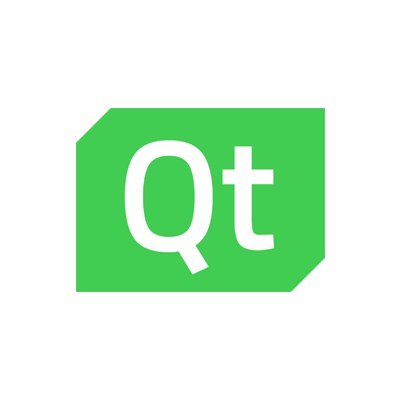In this article we look at the QColorDialog
It is a dialog box of a color picker widget. A color picker is a graphical user interface widget, these are commonly found in graphics software, they are used to select colors and sometimes to create color schemes.
It is popup type widget in PyQt5
The basic use case is to allow the user to choose the color this widget is useful in creating applications like paint.
Example
This is a basic example
You click on a button and the color dialog box appears, you can then select a color and it will be displayed in a label
import sys
from PyQt5.QtWidgets import QApplication, QWidget, QPushButton, QFrame, QColorDialog
from PyQt5.QtGui import QColor
class MyApp(QWidget):
def __init__(self):
super().__init__()
self.initUI()
def initUI(self):
color = QColor(0, 0, 0)
self.btn = QPushButton('Dialog', self)
self.btn.move(30, 30)
self.btn.clicked.connect(self.showDialog)
self.frm = QFrame(self)
self.frm.setStyleSheet('QWidget { background-color: %s }' % color.name())
self.frm.setGeometry(130, 35, 100, 100)
self.setWindowTitle('QColorDialog')
self.setGeometry(300, 300, 250, 180)
self.show()
def showDialog(self):
color = QColorDialog.getColor()
if color.isValid():
self.frm.setStyleSheet('QWidget { background-color: %s }' % color.name())
if __name__ == '__main__':
app = QApplication(sys.argv)
ex = MyApp()
sys.exit(app.exec_())
Running this will show you something like this
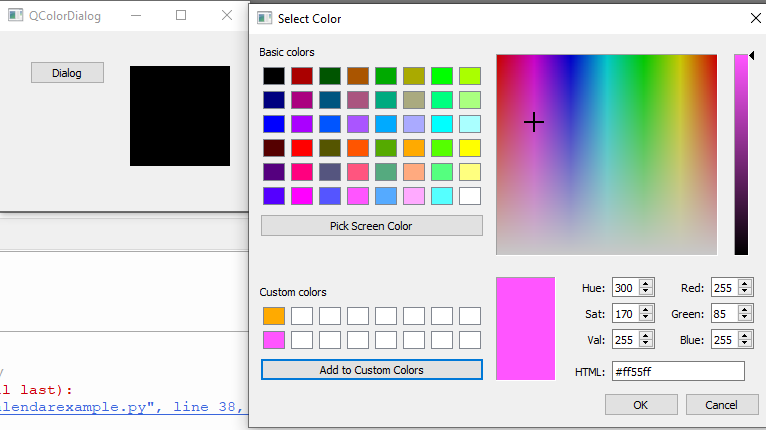

![Java SE 11 Developer (Upgrade) [1Z0-817]](https://static.shareasale.com/image/43514/728X9033.jpg)

![Java SE 11 Programmer I [1Z0-815] Practice Tests](https://static.shareasale.com/image/43514/728X909.jpg)

![Java SE 11 Programmer II [1Z0-816] Practice Tests](https://static.shareasale.com/image/43514/728X9026.jpg)