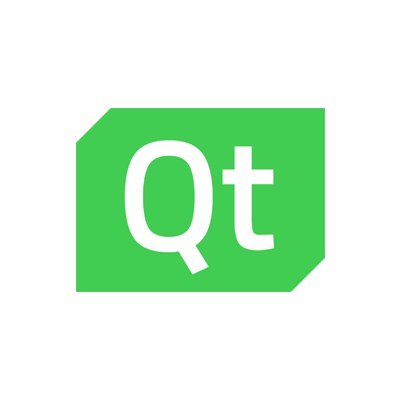In this article we will look at the PyQt QTimeEdit widget.
The PyQt5 QTimeEdit widget is a way for the user to enter in a Time as an input.
Lets look at the methods that are available
Methods
| Method | Description |
|---|---|
time() |
Returns the current time displayed on the widget, |
setTime() |
Used to set the currently displayed time. |
setTimeRange() |
allows you to limit the range of time you can choose. |
Examples
import sys
from PyQt5.QtWidgets import QApplication, QWidget, QLabel, QTimeEdit, QVBoxLayout
from PyQt5.QtCore import QTime
class MyApp(QWidget):
def __init__(self):
super().__init__()
self.initUI()
def initUI(self):
lbl = QLabel('QTimeEdit Example')
timeEdit = QTimeEdit(self)
#set to current time
timeEdit.setTime(QTime.currentTime())
#set the time range
timeEdit.setTimeRange(QTime(6, 00, 00), QTime(22, 00, 00))
timeEdit.setDisplayFormat('hh:mm:ss')
vbox = QVBoxLayout()
vbox.addWidget(lbl)
vbox.addWidget(timeEdit)
vbox.addStretch()
self.setLayout(vbox)
self.setWindowTitle('QTimeEdit Example')
self.setGeometry(300, 300, 300, 200)
self.show()
if __name__ == '__main__':
app = QApplication(sys.argv)
ex = MyApp()
sys.exit(app.exec_())
Retrieving values
We can return the values from the QTimeEdit
When we pass a time value, we have to use the QTime to convert it into an appropriate format and when we return the date value, we use toPyTime to print it in a more readable format.
It sounds complicated but you can see in the complete code example we have the following showTime() function which is called when the button is pressed
def showTime():
print(timeEdit.time().toPyTime())
Here is the complete example
from PyQt5 import QtWidgets
from PyQt5.QtWidgets import QApplication, QMainWindow
from PyQt5.QtCore import QTime
import sys
def showTime():
print(timeEdit.time().toPyTime())
app = QApplication(sys.argv)
win = QMainWindow()
win.setGeometry(300, 300, 300, 200)
win.setWindowTitle("QTimeEdit Example")
timeEdit = QtWidgets.QTimeEdit(win)
#set to current date
timeEdit.setTime(QTime.currentTime())
#set the time range
timeEdit.setTimeRange(QTime(6, 00, 00), QTime(22, 00, 00))
timeEdit.setDisplayFormat('hh:mm:ss')
timeEdit.move(50,50)
button = QtWidgets.QPushButton(win)
button.setText("Press me")
button.clicked.connect(showTime)
button.move(50,100)
win.show()
sys.exit(app.exec_())
This displays the following
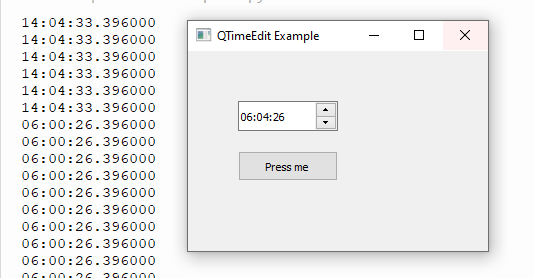


![Java SE 11 Programmer I [1Z0-815] Practice Tests](https://static.shareasale.com/image/43514/728X909.jpg)

![Java SE 11 Developer (Upgrade) [1Z0-817]](https://static.shareasale.com/image/43514/728X9033.jpg)
![Java SE 11 Programmer II [1Z0-816] Practice Tests](https://static.shareasale.com/image/43514/728X9026.jpg)