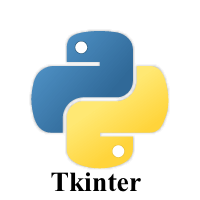1.6K
The Checkbutton widget is used to display a number of options to the user as toggle buttons.
The user can then select one or more options by clicking the button corresponding to each option.
The Checkbutton also allows you to display images instead of text.
Syntax
A list of possible options is given below.
| Option | Description |
|---|---|
| activebackground | This represents the background color when the checkbutton is under the cursor. |
| activeforeground | This represents the foreground color of the checkbutton when the checkbutton is under the cursor. |
| bg | The background color of the button. |
| bitmap | This displays an image on the button. |
| bd | The size of the border around the corner. |
| command | This is associated with a function to be called when the state of the checkbutton is changed. |
| cursor | The mouse pointer will be changed to the cursor name when it is over the checkbutton. |
| disableforeground | This is the color which is used to represent the text of a disabled checkbutton. |
| font | This represents the font of the checkbutton. |
| fg | This foreground color of the checkbutton. |
| height | This represents the height of the checkbutton. The default height is 1. |
| highlightcolor | The color of the focus highlight when the checkbutton is under focus. |
| image | The image used to represent the checkbutton. |
| justify | This specifies the justification of the text if the text contains multiple lines. |
| offvalue | The associated control variable is set to 0 by default if the button is unchecked. We can change the state of an unchecked variable to some other one. |
| onvalue | The associated control variable is set to 1 by default if the button is checked. We can change the state of the checked variable to some other one. |
| padx | The horizontal padding of the checkbutton |
| pady | The vertical padding of the checkbutton. |
| relief | The type of border of the checkbutton. The default is FLAT. |
| selectcolor | The color of the checkbutton when it is set. The default is red. |
| selectimage | The image which is shown on the checkbutton when it is set. |
| state | This represents the state of the checkbutton. By default, it is normal. We can change it to DISABLED to make the checkbutton unresponsive. The state of the checkbutton is ACTIVE when it is in focus. |
| underline | This represents the index of the character in the text which is to be underlined. The indexing starts at zero in the text. |
| variable | This represents the associated variable that tracks the state of the checkbutton. |
| width | This represents the width of the checkbutton. It is represented in the number of characters that are represented in the form of texts. |
| wraplength | If this option is set to an integer number, the text will be broken into the number of pieces. |
Methods
The methods that can be called with a Checkbutton
| Method | Description |
|---|---|
| deselect() | This is called to turn off the checkbutton. |
| flash() | This checkbutton is flashed between active and normal colors. |
| invoke() | This will invoke the method associated with the checkbutton. |
| select() | This is called to turn on the checkbutton. |
| toggle() | This is used to toggle between the different Checkbuttons. |
Code examples
from tkinter import *
top = Tk()
top.title('maxpython')
top.geometry('200x250')
def isChecked():
return Label(top, text=f'Checkbutton is checked: , {checkvar1.get()}').pack()
checkvar1 = BooleanVar()
chkbtn = Checkbutton(top, text='Check Me',variable = checkvar1, onvalue=True, offvalue=False, command=isChecked)
chkbtn.pack()
top.mainloop()
from tkinter import *
root = Tk()
root.geometry("300x200")
w = Label(root, text ='GeeksForGeeks', font = "50")
w.pack()
Checkbutton1 = IntVar()
Checkbutton2 = IntVar()
Checkbutton3 = IntVar()
Button1 = Checkbutton(root, text = "English",
variable = Checkbutton1,
onvalue = 1,
offvalue = 0,
height = 2,
width = 10)
Button2 = Checkbutton(root, text = "French",
variable = Checkbutton2,
onvalue = 1,
offvalue = 0,
height = 2,
width = 10)
Button3 = Checkbutton(root, text = "German",
variable = Checkbutton3,
onvalue = 1,
offvalue = 0,
height = 2,
width = 10)
Button1.pack()
Button2.pack()
Button3.pack()
mainloop()

![Java SE 11 Programmer II [1Z0-816] Practice Tests](https://static.shareasale.com/image/43514/728X9026.jpg)
![Java SE 11 Developer (Upgrade) [1Z0-817]](https://static.shareasale.com/image/43514/728X9033.jpg)


![Java SE 11 Programmer I [1Z0-815] Practice Tests](https://static.shareasale.com/image/43514/728X909.jpg)