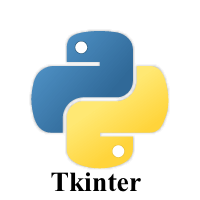1.1K
In this article we look at the LabelFrame widget
The LabelFrame widget is used to draw a border around its child widgets – so you can think of this as a way of grouping a set of widgets together
Syntax
mylabel = LabelFrame(top, options)
A list of options is given below.
| Option | Description |
|---|---|
| bg | The background color of the widget. |
| bd | It represents the size of the border shown around the indicator. The default is 2 pixels. |
| Class | The default value of the class is LabelFrame. |
| colormap | This option is used to specify which colormap is to be used for this widget. |
| container | If this is set to true, the LabelFrame becomes the container widget. The default value is false. |
| cursor | It can be set to a cursor type, i.e. arrow, dot, etc. the mouse pointer is changed to the cursor type when it is over the widget. |
| fg | It represents the foreground color of the widget. |
| font | It represents the font type of the widget text. |
| height | It represents the height of the widget. |
| labelAnchor | It represents the exact position of the text within the widget. The default is NW(north-west) |
| labelwidget | It represents the widget to be used for the label. The frame uses the text for the label if no value specified. |
| highlightbackground | The color of the focus highlight border when the widget doesn't have the focus. |
| highlightcolor | The color of the focus highlight when the widget has the focus. |
| highlightthickness | The width of the focus highlight border. |
| padx | The horizontal padding of the widget. |
| pady | The vertical padding of the widget. |
| relief | It represents the border style. The default value is GROOVE. |
| text | It represents the string containing the label text. |
| width | It represents the width of the frame. |
Examples
Here are some examples
from tkinter import *
win = Tk()
win.geometry("300x200")
labelframe1 = LabelFrame(win, text="Frame label 1")
labelframe1.pack(fill="both", expand="yes")
toplabel = Label(labelframe1, text="This is the text for frame 1")
toplabel.pack()
labelframe2 = LabelFrame(win, text = "Frame label 2")
labelframe2.pack(fill="both", expand = "yes")
bottomlabel = Label(labelframe2, text = "This is the text for frame 2")
bottomlabel.pack()
win.mainloop()
This displayed the following
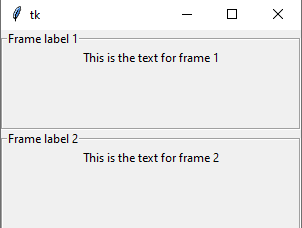
and another example
from tkinter import *
win= Tk()
win.geometry("400x400")
labelframe=LabelFrame(win,text="Maxpython example",width=300,
height=300,highlightcolor="yellow",
highlightbackground="blue",highlightthickness=15)
labelframe.grid(padx = 50, pady = 50)
win.mainloop()


![Java SE 11 Developer (Upgrade) [1Z0-817]](https://static.shareasale.com/image/43514/728X9033.jpg)

![Java SE 11 Programmer II [1Z0-816] Practice Tests](https://static.shareasale.com/image/43514/728X9026.jpg)

![Java SE 11 Programmer I [1Z0-815] Practice Tests](https://static.shareasale.com/image/43514/728X909.jpg)