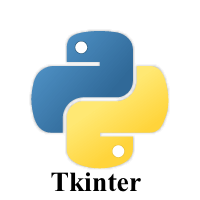1.2K
In this article we show you how to add scrollbars to tour Tkinter gui.
You can create a horizontal or vertical scrollbars
Syntax
w = Scrollbar(top, options)
This is a list of possible options.
| Option | Description |
|---|---|
| activebackground | The background color of the widget when it has the focus. |
| bg | The background color of the widget. |
| bd | The border width of the widget. |
| command | It can be set to the procedure associated with the list which can be called each time when the scrollbar is moved. |
| cursor | The mouse pointer is changed to the cursor type set to this option which can be an arrow, dot, etc. |
| elementborderwidth | It represents the border width around the arrow heads and slider. The default value is -1. |
| highlightbackground | The color of the focus highlight when the scrollbar does not have focus. |
| highlightcolor | The color of the focus highlight when the scrollbar has the focus. |
| highlightthickness | This represents the thickness of the focus highlight. |
| jump | This is used to control the behavior of the scroll jump. If it set to 1, then the callback is called when the user releases the mouse button. |
| orient | This can be set to HORIZONTAL or VERTICAL depending upon the orientation of the scrollbar. |
| repeatdelay | This option tells the duration up to which the button is to be pressed before the slider starts moving in that direction repeatedly. The default is 300 ms. |
| repeatinterval | The default value of the repeat interval is 100. |
| takefocus | We can tab the focus through this widget by default. We can set this option to 0 if we don't want this behavior. |
| troughcolor | This represents the color of the trough. |
| width | This represents the width of the scrollbar. |
Methods
The widget provides the following methods.
| Method | Description |
|---|---|
| get() | It returns the two numbers a and b which represents the current position of the scrollbar. |
| set(first, last) | It is used to connect the scrollbar to the other widget w. The yscrollcommand or xscrollcommand of the other widget to this method. |
Examples
Here is a standard description
from tkinter import *
root = Tk()
root.geometry("150x200")
w = Label(root, text ='maxpython', font = "50")
w.pack()
scroll_bar = Scrollbar(root)
scroll_bar.pack( side = RIGHT, fill = Y )
mylist = Listbox(root, yscrollcommand = scroll_bar.set )
for line in range(1, 26):
mylist.insert(END, "Entry number " + str(line))
mylist.pack( side = LEFT, fill = BOTH )
scroll_bar.config( command = mylist.yview )
root.mainloop()
This will display something like this
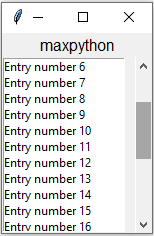

![Java SE 11 Developer (Upgrade) [1Z0-817]](https://static.shareasale.com/image/43514/728X9033.jpg)

![Java SE 11 Programmer I [1Z0-815] Practice Tests](https://static.shareasale.com/image/43514/728X909.jpg)

![Java SE 11 Programmer II [1Z0-816] Practice Tests](https://static.shareasale.com/image/43514/728X9026.jpg)