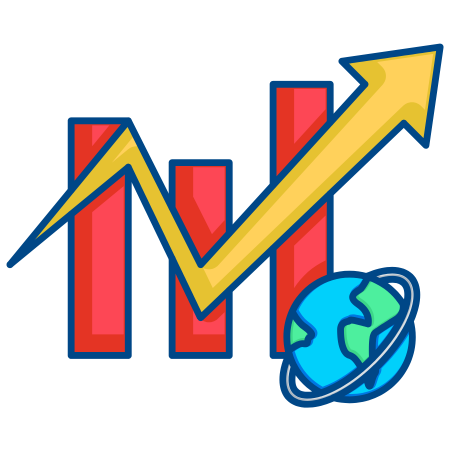3D wireframe plots are useful for visualizing three-dimensional surfaces as wire grids. Unlike surface plots, which display solid surfaces, wireframe plots show only the edges of the grid, allowing for a clear visualization of the structure.
They’re particularly effective for examining the structure of complex surfaces or visualizing mathematical functions.
In this tutorial, we’ll explore how to create and customize 3D wireframe plots in Matplotlib, covering the basics, wireframe customizations, adding color, changing the viewing angle, plotting parametric surfaces, and overlaying wireframes with other 3D plots.
To get started, we need to import Axes3D from mpl_toolkits.mplot3d.
import matplotlib.pyplot as plt from mpl_toolkits.mplot3d import Axes3D import numpy as np
1. Basic 3D Wireframe Plot
A basic 3D wireframe plot can be created using plot_wireframe, which requires x, y, and z coordinates.
# Generate sample data for wireframe plot
x = np.linspace(-5, 5, 100)
y = np.linspace(-5, 5, 100)
X, Y = np.meshgrid(x, y)
Z = np.sin(np.sqrt(X**2 + Y**2))
# Create a basic 3D wireframe plot
fig = plt.figure(figsize=(10, 8))
ax = fig.add_subplot(111, projection='3d')
ax.plot_wireframe(X, Y, Z, color='blue')
ax.set_xlabel("X-axis")
ax.set_ylabel("Y-axis")
ax.set_zlabel("Z-axis")
plt.title("Basic 3D Wireframe Plot")
plt.show()
In this example:
- ax.plot_wireframe(X, Y, Z, color='blue') creates a 3D wireframe plot with blue lines.
- X and Y represent the grid in the XY plane, while Z contains the values for the Z-axis.
2. Customizing Wireframe Line Style and Width
You can customize the appearance of a wireframe plot by changing the color, line width, and line style.
# Wireframe plot with custom line width and color
fig = plt.figure(figsize=(10, 8))
ax = fig.add_subplot(111, projection='3d')
ax.plot_wireframe(X, Y, Z, color='green', linewidth=0.8)
ax.set_xlabel("X-axis")
ax.set_ylabel("Y-axis")
ax.set_zlabel("Z-axis")
plt.title("Wireframe Plot with Custom Line Width and Color")
plt.show()
In this example:
- color='green' changes the wireframe color to green.
- linewidth=0.8 makes the lines thinner, giving the plot a finer structure.
3. Using Different Mesh Density
You can control the mesh density of the wireframe plot by adjusting the resolution of the X and Y grids. This allows you to create coarser or finer grids depending on your data and visualization requirements.
# Generate data with lower mesh density
x_low_res = np.linspace(-5, 5, 30)
y_low_res = np.linspace(-5, 5, 30)
X_low, Y_low = np.meshgrid(x_low_res, y_low_res)
Z_low = np.sin(np.sqrt(X_low**2 + Y_low**2))
# Coarse mesh wireframe plot
fig = plt.figure(figsize=(10, 8))
ax = fig.add_subplot(111, projection='3d')
ax.plot_wireframe(X_low, Y_low, Z_low, color='purple', linewidth=1)
ax.set_xlabel("X-axis")
ax.set_ylabel("Y-axis")
ax.set_zlabel("Z-axis")
plt.title("Wireframe Plot with Coarse Mesh Density")
plt.show()
In this example:
- Using fewer points for x and y creates a coarser mesh, reducing the number of grid lines in the wireframe plot.
4. Adding Color Maps to Wireframe Plot
To give more depth to the visualization, you can color the wireframe according to the Z values by using the plot_surface method with an edgecolor parameter, which can make the surface appear as a wireframe.
# Wireframe plot with colormap
fig = plt.figure(figsize=(10, 8))
ax = fig.add_subplot(111, projection='3d')
surface = ax.plot_surface(X, Y, Z, cmap='coolwarm', edgecolor='k', alpha=0.4)
fig.colorbar(surface, ax=ax, shrink=0.5, aspect=5, label="Z value")
ax.set_xlabel("X-axis")
ax.set_ylabel("Y-axis")
ax.set_zlabel("Z-axis")
plt.title("Wireframe Plot with Colormap (Surface Edges Only)")
plt.show()
In this example:
- cmap='coolwarm' applies a color map based on the Z values.
- edgecolor='k' and alpha=0.4 ensure that only the edges of the surface are visible, creating a wireframe effect with color gradients.
5. Adjusting the Viewing Angle
You can change the viewing angle of a 3D plot by adjusting the elevation and azimuth using view_init. This can help emphasize different aspects of the data.
# Wireframe plot with custom viewing angle
fig = plt.figure(figsize=(10, 8))
ax = fig.add_subplot(111, projection='3d')
ax.plot_wireframe(X, Y, Z, color='darkblue')
ax.view_init(elev=45, azim=30)
ax.set_xlabel("X-axis")
ax.set_ylabel("Y-axis")
ax.set_zlabel("Z-axis")
plt.title("3D Wireframe Plot with Custom Viewing Angle")
plt.show()
In this example:
- ax.view_init(elev=45, azim=30) sets the elevation to 45 degrees and azimuth to 30 degrees, allowing for a different perspective of the wireframe plot.
6. Parametric Wireframe Plot
A parametric plot is useful for visualizing functions dependent on two parameters. Here’s an example of a parametric surface using spherical coordinates.
# Generate parametric data for a sphere
u = np.linspace(0, 2 * np.pi, 50)
v = np.linspace(0, np.pi, 25)
U, V = np.meshgrid(u, v)
X = np.sin(V) * np.cos(U)
Y = np.sin(V) * np.sin(U)
Z = np.cos(V)
# Create a parametric wireframe plot (Sphere)
fig = plt.figure(figsize=(10, 8))
ax = fig.add_subplot(111, projection='3d')
ax.plot_wireframe(X, Y, Z, color='teal')
ax.set_xlabel("X-axis")
ax.set_ylabel("Y-axis")
ax.set_zlabel("Z-axis")
plt.title("Parametric Wireframe Plot (Sphere)")
plt.show()
In this example:
- U and V represent the azimuthal and polar angles, respectively.
- X, Y, and Z are derived from spherical coordinates to form a sphere.
7. Wireframe Plot with Multiple Surfaces
You can overlay multiple wireframe plots on the same figure to compare different surfaces or highlight specific sections.
# Generate additional surface for comparison
Z2 = np.cos(np.sqrt(X**2 + Y**2))
fig = plt.figure(figsize=(10, 8))
ax = fig.add_subplot(111, projection='3d')
# First wireframe plot
ax.plot_wireframe(X, Y, Z, color='blue', linewidth=1, label="Surface 1")
# Second wireframe plot
ax.plot_wireframe(X, Y, Z2, color='red', linewidth=1, linestyle='--', label="Surface 2")
ax.set_xlabel("X-axis")
ax.set_ylabel("Y-axis")
ax.set_zlabel("Z-axis")
plt.title("3D Wireframe Plot with Multiple Surfaces")
plt.show()
In this example:
- ax.plot_wireframe(…, linestyle='–‘) adds a second surface with a dashed line style.
- You can compare two surfaces, with different colors and line styles to distinguish them.
8. Wireframe Plot with Custom Z-Scale (Logarithmic Scale)
For datasets that span several orders of magnitude, using a logarithmic scale for the Z-axis can help improve readability.
# Generate data for logarithmic wireframe plot
Z_log = np.exp(Z / 2) # Increase Z values for better logarithmic scale
fig = plt.figure(figsize=(10, 8))
ax = fig.add_subplot(111, projection='3d')
ax.plot_wireframe(X, Y, Z_log, color='purple')
ax.set_zticks([1, 2, 5, 10, 20, 50]) # Set specific ticks for Z-axis
ax.set_yscale('linear')
ax.set_zscale('log') # Apply logarithmic scale to Z-axis
ax.set_xlabel("X-axis")
ax.set_ylabel("Y-axis")
ax.set_zlabel("Z-axis (Log Scale)")
plt.title("3D Wireframe Plot with Logarithmic Z-Scale")
plt.show()
In this example:
- ax.set_zscale(‘log') applies a logarithmic scale to the Z-axis, which can help visualize data that varies greatly in magnitude.
9. Overlaying Wireframe with Surface Plot
You can
combine a wireframe with a surface plot to add structure to the surface and improve the 3D effect.
# Overlayed wireframe and surface plot
fig = plt.figure(figsize=(10, 8))
ax = fig.add_subplot(111, projection='3d')
# Surface plot
ax.plot_surface(X, Y, Z, cmap='coolwarm', alpha=0.7, edgecolor='none')
# Wireframe plot overlayed on surface plot
ax.plot_wireframe(X, Y, Z, color='black', linewidth=0.5)
ax.set_xlabel("X-axis")
ax.set_ylabel("Y-axis")
ax.set_zlabel("Z-axis")
plt.title("Wireframe Overlayed on Surface Plot")
plt.show()
In this example:
- ax.plot_wireframe() adds a wireframe on top of the surface plot to highlight the grid structure.
- alpha=0.7 on the surface plot makes it partially transparent, allowing the wireframe to be clearly visible.
10. Wireframe Plot on Polar Coordinates
You can also create wireframe plots using polar coordinates, which are useful for representing circular or radial data.
# Generate polar coordinate data for a circular wireframe
r = np.linspace(0, 1, 50)
theta = np.linspace(0, 2 * np.pi, 50)
R, Theta = np.meshgrid(r, theta)
X = R * np.cos(Theta)
Y = R * np.sin(Theta)
Z = R**2
# Wireframe plot on polar coordinates
fig = plt.figure(figsize=(10, 8))
ax = fig.add_subplot(111, projection='3d')
ax.plot_wireframe(X, Y, Z, color='green')
ax.set_xlabel("X-axis")
ax.set_ylabel("Y-axis")
ax.set_zlabel("Z-axis")
plt.title("Wireframe Plot on Polar Coordinates")
plt.show()
In this example:
- r and theta represent the radial and angular components.
- X and Y are computed in polar coordinates, creating a circular structure on the XY plane.
Summary
In this tutorial, we covered a variety of ways to create and customize 3D wireframe plots in Matplotlib:
- Basic 3D Wireframe Plot to display surface structure.
- Customizing Line Style and Width for visual appeal.
- Using Different Mesh Density to control the grid’s fineness.
- Adding Color Maps to Wireframe for depth and visual detail.
- Adjusting Viewing Angle to highlight specific perspectives.
- Parametric Wireframe Plot for more complex surfaces.
- Wireframe Plot with Multiple Surfaces to compare different datasets.
- Custom Z-Scale (Logarithmic) for data with large variations.
- Overlaying Wireframe on Surface Plot for additional structure.
- Polar Coordinate Wireframe to create circular or radial patterns.
These techniques provide a comprehensive guide to creating effective 3D wireframe visualizations, allowing for clear representation of complex surfaces and spatial relationships.


![Java SE 11 Developer (Upgrade) [1Z0-817]](https://static.shareasale.com/image/43514/728X9033.jpg)


![Java SE 11 Programmer I [1Z0-815] Practice Tests](https://static.shareasale.com/image/43514/728X909.jpg)
![Java SE 11 Programmer II [1Z0-816] Practice Tests](https://static.shareasale.com/image/43514/728X9026.jpg)