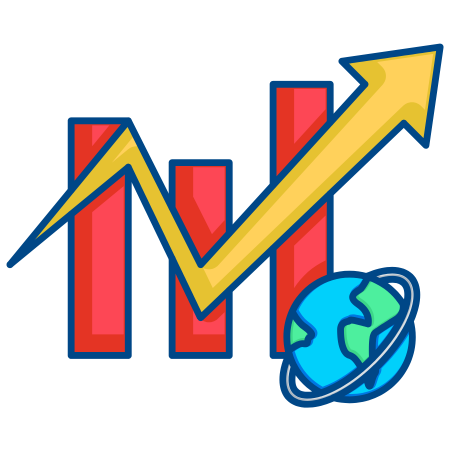The Slider widget in Matplotlib allows you to add interactive sliders to your plots, which can dynamically update plot elements based on the slider’s value.
This widget is ideal for exploring data interactively, adjusting parameters in real time, or creating intuitive visualizations that enable users to control plot properties.
In this tutorial, we’ll cover the basics of creating and using the Slider widget in Matplotlib, along with examples demonstrating different applications.
1. Setting Up a Basic Slider
The Slider widget in Matplotlib allows you to control values interactively. To set up a basic slider, you’ll need to define a slider object using Slider from matplotlib.widgets.
Basic Structure of Slider
import numpy as np
import matplotlib.pyplot as plt
from matplotlib.widgets import Slider
# Sample data for sine wave
x = np.linspace(0, 2 * np.pi, 100)
y = np.sin(x)
# Create figure and initial plot
fig, ax = plt.subplots()
line, = ax.plot(x, y, label="sin(x)")
plt.xlabel("X-axis")
plt.ylabel("Y-axis")
# Adjust layout to make room for slider
plt.subplots_adjust(bottom=0.25)
# Create an axis for the slider
ax_slider = plt.axes([0.25, 0.1, 0.5, 0.03]) # [left, bottom, width, height]
# Create the slider object
slider = Slider(ax_slider, 'Frequency', 0.1, 10.0, valinit=1, valstep=0.1)
# Update function to change the frequency of the sine wave
def update(val):
freq = slider.val
line.set_ydata(np.sin(freq * x))
fig.canvas.draw_idle() # Redraw the plot
# Link the update function to slider value changes
slider.on_changed(update)
plt.show()
In this example:
- Slider(ax_slider, ‘Frequency’, 0.1, 10.0, valinit=1, valstep=0.1) creates a slider with label “Frequency” ranging from 0.1 to 10, with an initial value of 1.
- The update function modifies the sine wave frequency in real time based on the slider value.
2. Controlling Multiple Parameters with Sliders
You can use multiple sliders to control different parameters in a plot. Here’s an example where two sliders adjust the frequency and amplitude of a sine wave.
# Create figure and plot for sine wave
fig, ax = plt.subplots()
line, = ax.plot(x, np.sin(x), label="sin(x)")
plt.xlabel("X-axis")
plt.ylabel("Y-axis")
plt.subplots_adjust(left=0.1, bottom=0.3)
# Frequency slider
ax_freq = plt.axes([0.2, 0.15, 0.65, 0.03])
slider_freq = Slider(ax_freq, 'Frequency', 0.1, 10.0, valinit=1, valstep=0.1)
# Amplitude slider
ax_amp = plt.axes([0.2, 0.05, 0.65, 0.03])
slider_amp = Slider(ax_amp, 'Amplitude', 0.1, 2.0, valinit=1, valstep=0.1)
# Update function to adjust frequency and amplitude
def update(val):
freq = slider_freq.val
amp = slider_amp.val
line.set_ydata(amp * np.sin(freq * x))
fig.canvas.draw_idle()
slider_freq.on_changed(update)
slider_amp.on_changed(update)
plt.show()
In this example:
- The slider_freq and slider_amp sliders control frequency and amplitude, respectively.
- The update function adjusts both the frequency and amplitude of the sine wave in response to slider movements.
3. Using a Slider to Control Line Properties
Sliders can also be used to control properties like line width, color, or transparency. Here’s an example where a slider changes the width of a line dynamically.
# Sample data
fig, ax = plt.subplots()
line, = ax.plot(x, y, label="sin(x)", color="purple")
plt.xlabel("X-axis")
plt.ylabel("Y-axis")
plt.subplots_adjust(bottom=0.25)
# Create slider for line width
ax_slider = plt.axes([0.25, 0.1, 0.5, 0.03])
slider_width = Slider(ax_slider, 'Line Width', 0.1, 5.0, valinit=1, valstep=0.1)
# Update function to change line width
def update_width(val):
line.set_linewidth(slider_width.val)
fig.canvas.draw_idle()
slider_width.on_changed(update_width)
plt.show()
In this example:
- slider_width controls the line width from 0.1 to 5.0.
- update_width function updates the line width in real-time based on the slider’s value.
4. Using Sliders with Multiple Lines
You can create sliders to interact with multiple lines on the same plot, each line with its own adjustable parameters.
# Create figure with two lines
y_cos = np.cos(x)
fig, ax = plt.subplots()
line_sin, = ax.plot(x, y, label="sin(x)", color="blue")
line_cos, = ax.plot(x, y_cos, label="cos(x)", color="red")
ax.legend()
plt.subplots_adjust(bottom=0.3)
# Slider for frequency of sin(x)
ax_freq_sin = plt.axes([0.15, 0.15, 0.65, 0.03])
slider_freq_sin = Slider(ax_freq_sin, 'Sin Frequency', 0.1, 10.0, valinit=1, valstep=0.1)
# Slider for frequency of cos(x)
ax_freq_cos = plt.axes([0.15, 0.05, 0.65, 0.03])
slider_freq_cos = Slider(ax_freq_cos, 'Cos Frequency', 0.1, 10.0, valinit=1, valstep=0.1)
# Update function to adjust frequencies of both lines
def update(val):
freq_sin = slider_freq_sin.val
freq_cos = slider_freq_cos.val
line_sin.set_ydata(np.sin(freq_sin * x))
line_cos.set_ydata(np.cos(freq_cos * x))
fig.canvas.draw_idle()
slider_freq_sin.on_changed(update)
slider_freq_cos.on_changed(update)
plt.show()
In this example:
- Two sliders independently control the frequencies of the sin(x) and cos(x) lines.
- The update function adjusts both lines based on the slider values.
5. Interactive Plot Range Adjustment with Sliders
Sliders can be used to adjust plot range (e.g., x and y limits) interactively.
# Data for plot
fig, ax = plt.subplots()
ax.plot(x, np.sin(x))
plt.xlabel("X-axis")
plt.ylabel("Y-axis")
plt.subplots_adjust(left=0.1, bottom=0.3)
# Slider for x-axis range
ax_x_range = plt.axes([0.2, 0.15, 0.65, 0.03])
slider_x_range = Slider(ax_x_range, 'X Max', 2, 10, valinit=2)
# Slider for y-axis range
ax_y_range = plt.axes([0.2, 0.05, 0.65, 0.03])
slider_y_range = Slider(ax_y_range, 'Y Max', 1, 5, valinit=1)
# Update function to adjust x and y limits
def update(val):
ax.set_xlim(0, slider_x_range.val)
ax.set_ylim(-slider_y_range.val, slider_y_range.val)
fig.canvas.draw_idle()
slider_x_range.on_changed(update)
slider_y_range.on_changed(update)
plt.show()
In this example:
- slider_x_range and slider_y_range adjust the x and y-axis limits, respectively.
- The update function dynamically changes the plot range based on the slider values.
6. Using Sliders to Explore a 3D Surface Plot
For 3D plots, sliders can be used to manipulate the view angle interactively.
from mpl_toolkits.mplot3d import Axes3D
# Data setup for a 3D plot
x = np.linspace(-5, 5, 100)
y = np.linspace(-5, 5, 100)
X, Y = np.meshgrid(x, y)
Z = np.sin(np.sqrt(X**2 + Y**2))
# Create 3D plot
fig = plt.figure()
ax = fig.add_subplot(111, projection='3d')
surf = ax.plot_surface(X, Y, Z, cmap='viridis')
# Slider for elevation angle
ax_slider_elev = plt.axes([0.2, 0.15, 0.65, 0.03])
slider_elev = Slider(ax_slider_elev, 'Elevation', 0, 90, valinit=30)
# Slider for azimuth angle
ax_slider_azim = plt.axes([0.2, 0.05, 0.65, 0.03])
slider_azim = Slider(ax_slider_azim, 'Azimuth', 0, 360, valinit=45)
# Update function to adjust view angles
def update(val):
ax.view
_init(elev=slider_elev.val, azim=slider_azim.val)
fig.canvas.draw_idle()
slider_elev.on_changed(update)
slider_azim.on_changed(update)
plt.show()
In this example:
- The slider_elev and slider_azim sliders control the elevation and azimuth angles of the 3D view.
- The update function adjusts the view angles dynamically, allowing the user to explore the 3D surface from different perspectives.
Summary
In this tutorial, we covered various ways to use the Matplotlib Slider widget to make interactive visualizations:
- Basic Slider for adjusting a single parameter, like frequency.
- Multiple Sliders to control different aspects of a plot (e.g., frequency and amplitude).
- Using Sliders to Control Line Properties like line width.
- Adjusting Multiple Lines in a plot using separate sliders.
- Plot Range Adjustment to change the x and y-axis limits interactively.
- Exploring 3D Plots by adjusting view angles.


![Java SE 11 Programmer I [1Z0-815] Practice Tests](https://static.shareasale.com/image/43514/728X909.jpg)
![Java SE 11 Developer (Upgrade) [1Z0-817]](https://static.shareasale.com/image/43514/728X9033.jpg)


![Java SE 11 Programmer II [1Z0-816] Practice Tests](https://static.shareasale.com/image/43514/728X9026.jpg)