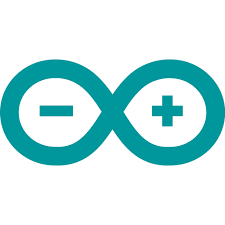I am a big of the arduino, that i s one of the reasons I also have an arduino based site at http://arduinolearning.com
In this article we will look at one of several libraries that can be used with Python to send commands to your Arduino.
Here is the details of the Arduino-Python3 Command library
The Arduino-Python3 Command API is a lightweight Python library for communicating with Arduino microcontroller boards from a connected computer using standard serial IO, either over a physical wire or wirelessly. It is written using a custom protocol, similar to Firmata.
This allows a user to quickly prototype programs for Arduino using Python code, or to simply read/control/troubleshoot/experiment with hardware connected to an Arduino board without ever having to recompile and reload sketches to the board itself.
Method names within the Arduino-Python3 Command API are designed to be as close as possible to their Arduino programming language counterparts
Requirements
You will need an Arduino, Python 3.7 and Pyserial 2.6 or higher
Installation
pip install arduino-python3
Setup:
The setup is very easy to do
- Verify that your Arduino board communicates at the baud rate specified in the
setup()function (line 407) inprototype.ino. This is set to 115200 - Load the
prototype.inosketch onto your Arduino board, using the Arduino IDE. - Set up some kind of serial I/O communication between the Arduino board and your computer (via physical USB cable, Bluetooth, xbee, etc. + associated drivers)
- Add
from Arduino import Arduinointo your python script to communicate with your Arduino and then use the available commands
Methods
Digital I/O
Arduino.digitalWrite(pin_number, state)turn digital pin on/offArduino.digitalRead(pin_number)read state of a digital pin
Arduino.pinMode(pin_number, io_mode)set pin I/O modeArduino.pulseIn(pin_number, state)measures a pulseArduino.pulseIn_set(pin_number, state)measures a pulse, with preconditioning
Analog I/O
Arduino.analogRead(pin_number)returns the analog valueArduino.analogWrite(pin_number, value)sets the analog value
Shift Register
Arduino.shiftIn(dataPin, clockPin, bitOrder)shift a byte in and returns itArduino.shiftOut(dataPin, clockPin, bitOrder, value)shift the given byte out
bitOrder should be either "MSBFIRST" or "LSBFIRST"
Servo Library Functionality Support is included for up to 8 servos.
Arduino.Servos.attach(pin, min=544, max=2400)Create servo instance. Only 8 servos can be used at one time.Arduino.Servos.read(pin)Returns the angle of the servo attached to the specified pinArduino.Servos.write(pin, angle)Move an attached servo on a pin to a specified angleArduino.Servos.writeMicroseconds(pin, uS)Write a value in microseconds to the servo on a specified pinArduino.Servos.detach(pin)Detaches the servo on the specified pin
Software Serial Functionality
Arduino.SoftwareSerial.begin(ss_rxPin, ss_txPin, ss_device_baud)initialize software serial device on specified pins. Only one software serial device can be used at a time. Existing software serial instance will be overwritten by calling this method, both in Python and on the Arduino board.Arduino.SoftwareSerial.write(data)send data using the Arduino ‘write’ function to the existing software serial connection.Arduino.SoftwareSerial.read()returns one byte from the existing software serial connection
EEPROM
Arduino.EEPROM.read(address)reads a byte from the EEPROMArduino.EEPROM.write(address, value)writes a byte to the EEPROMArduino.EEPROM.size()returns size of the EEPROM
Misc
Arduino.close()closes serial connection to the Arduino.
Examples
These examples are for an Arduino mega
The first flashes the on board LED and also reads the values of the analog in 0,2,4 and 15
from Arduino import Arduino
import time
board = Arduino() # plugged in via USB, serial com at rate 115200
board.pinMode(13, "OUTPUT")
board.digitalWrite(13, "LOW")
time.sleep(1)
board.digitalWrite(13, "HIGH")
time.sleep(1)
val0=board.analogRead(0)
print("Pin 0 : " + str(val0))
val2=board.analogRead(2)
print("Pin 2 : " + str(val2))
val4=board.analogRead(4)
print("Pin 4 : " + str(val4))
val15=board.analogRead(15)
print("Pin 15 : " + str(val15))
This example loops through the analog pins
from Arduino import Arduino
import time
board = Arduino() # plugged in via USB, serial com at rate 115200
board.pinMode(13, "OUTPUT")
board.digitalWrite(13, "LOW")
time.sleep(1)
board.digitalWrite(13, "HIGH")
time.sleep(1)
i = 0
while i < 16:
val=board.analogRead(i)
print("PIn number " + str(i) + ": " + str(val))
time.sleep(0.1)
i += 1
This example sets 6 pins as ouputs and flashes them on and off
from Arduino import Arduino import time board = Arduino() # plugged in via USB, serial com at rate 115200 board.pinMode(42, "OUTPUT") board.pinMode(44, "OUTPUT") board.pinMode(46, "OUTPUT") board.pinMode(48, "OUTPUT") board.pinMode(50, "OUTPUT") board.pinMode(52, "OUTPUT") board.digitalWrite(42, "HIGH") board.digitalWrite(44, "HIGH") board.digitalWrite(46, "HIGH") board.digitalWrite(48, "HIGH") board.digitalWrite(50, "HIGH") board.digitalWrite(52, "HIGH") time.sleep(1) board.digitalWrite(42, "LOW") board.digitalWrite(44, "LOW") board.digitalWrite(46, "LOW") board.digitalWrite(48, "LOW") board.digitalWrite(50, "LOW") board.digitalWrite(52, "LOW") time.sleep(1)

![Java SE 11 Developer (Upgrade) [1Z0-817]](https://static.shareasale.com/image/43514/728X9033.jpg)
![Java SE 11 Programmer II [1Z0-816] Practice Tests](https://static.shareasale.com/image/43514/728X9026.jpg)

![Java SE 11 Programmer I [1Z0-815] Practice Tests](https://static.shareasale.com/image/43514/728X909.jpg)