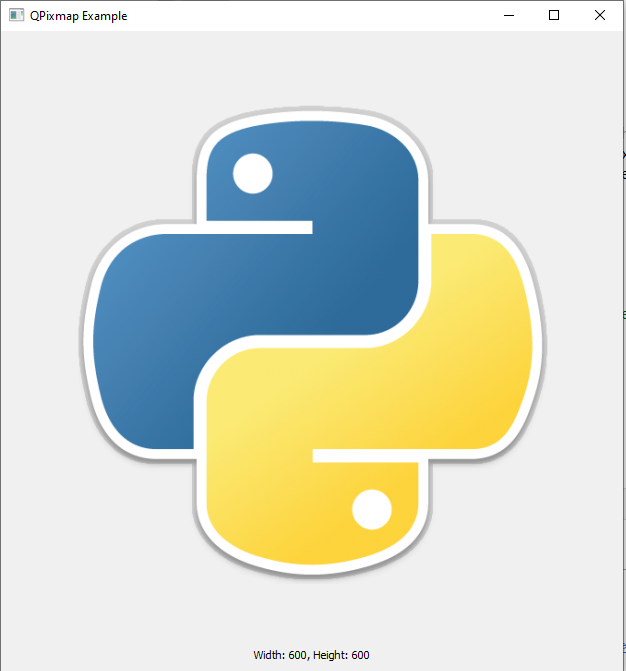Pycairo is a Python module providing bindings for the cairo graphics library
Cairo is a 2D graphics library with support for multiple output devices. Currently supported output targets include the X Window System (via both Xlib and XCB), Quartz, Win32, image buffers, PostScript, PDF, and SVG file output. Experimental backends include OpenGL, BeOS, OS/2, and DirectFB.
Installation:
pip install pycairo
Code
In this example we create a basic image with some text on it
import cairo
def main():
ims = cairo.ImageSurface(cairo.FORMAT_ARGB32, 390, 60)
cr = cairo.Context(ims)
cr.set_source_rgb(0, 0, 0)
cr.select_font_face("Sans", cairo.FONT_SLANT_NORMAL,
cairo.FONT_WEIGHT_NORMAL)
cr.set_font_size(40)
cr.move_to(10, 50)
cr.show_text("A test image.")
ims.write_to_png("image.png")
if __name__ == "__main__":
main()
This example is a small console application that creates a PNG image with some text in it
First we need to import the cairo module
import cairo
Then we create a surface and a Cairo context from the surface. The surface is a 468×80 px image.
ims = cairo.ImageSurface(cairo.FORMAT_ARGB32, 468, 80) cr = cairo.Context(ims)
We draw our text in black. The color is specified with the set_source_rgb() method.
cr.set_source_rgb(0, 0, 0)
We then choose a font type with the select_font_face() method and set its size to 30 with the set_font_size() method.
cr.select_font_face("Sans", cairo.FONT_SLANT_NORMAL,
cairo.FONT_WEIGHT_NORMAL)
cr.set_font_size(30)
We move to the position at x=10.0, y=10.0 within the image and draw our text.
cr.move_to(10, 10)
cr.show_text("A test image.")
Now we save this as a png file called image.png
ims.write_to_png("image.png")

![Java SE 11 Programmer II [1Z0-816] Practice Tests](https://static.shareasale.com/image/43514/728X9026.jpg)

![Java SE 11 Developer (Upgrade) [1Z0-817]](https://static.shareasale.com/image/43514/728X9033.jpg)


![Java SE 11 Programmer I [1Z0-815] Practice Tests](https://static.shareasale.com/image/43514/728X909.jpg)