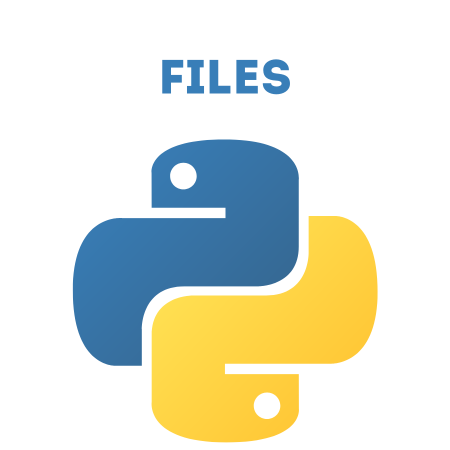In Python, you can rename and delete files using the built-in os and shutil modules.
These modules provide functions to manipulate files and directories, allowing you to perform tasks like renaming, moving, and deleting files from your file system.
This tutorial covers the essential methods for renaming and deleting files, along with practical examples.
1. Using the os Module
The os module in Python provides functions for interacting with the operating system. It includes methods to rename and delete files, among other operations.
2. Renaming a File with os.rename()
The os.rename() function is used to rename a file or move it to a different directory. It takes two arguments:
src: The current name (or path) of the file.
dst: The new name (or new path) for the file.
Example: Renaming a File
import os # Example: Renaming a file current_name = "old_file.txt" new_name = "new_file.txt" # Renaming the file os.rename(current_name, new_name) print(f"File renamed from {current_name} to {new_name}")
In this example:
The file old_file.txt is renamed to new_file.txt using the os.rename() function.
Example: Moving a File to a New Directory
You can also use os.rename() to move a file to a new directory by specifying a different destination path.
import os # Example: Moving a file to a new directory current_path = "old_file.txt" new_path = "backup/old_file.txt" # Assuming the 'backup' directory exists # Moving the file os.rename(current_path, new_path) print(f"File moved to {new_path}")
In this example:
The file old_file.txt is moved to the backup directory.
3. Handling File Renaming Errors
It’s important to handle potential errors when renaming or moving files, such as if the file doesn’t exist or if the destination already exists. You can use try-except blocks to manage these errors.
Example: Handling Errors While Renaming a File
import os # Example: Handling file renaming errors current_name = "old_file.txt" new_name = "new_file.txt" try: os.rename(current_name, new_name) print(f"File renamed from {current_name} to {new_name}") except FileNotFoundError: print(f"Error: {current_name} does not exist.") except FileExistsError: print(f"Error: {new_name} already exists.") except Exception as e: print(f"An error occurred: {e}")
In this example:
If the file old_file.txt does not exist, a FileNotFoundError is raised.
If the destination file new_file.txt already exists, a FileExistsError is raised.
4. Deleting a File with os.remove()
The os.remove() function is used to delete a file. It takes one argument: the path to the file you want to delete.
Example: Deleting a File
import os # Example: Deleting a file file_to_delete = "old_file.txt" # Deleting the file os.remove(file_to_delete) print(f"File {file_to_delete} deleted.")
In this example:
The file old_file.txt is deleted using os.remove().
5. Handling File Deletion Errors
You should handle potential errors when deleting files, such as trying to delete a file that doesn’t exist or attempting to delete a directory instead of a file.
Example: Handling Errors While Deleting a File
import os # Example: Handling file deletion errors file_to_delete = "old_file.txt" try: os.remove(file_to_delete) print(f"File {file_to_delete} deleted.") except FileNotFoundError: print(f"Error: {file_to_delete} does not exist.") except IsADirectoryError: print(f"Error: {file_to_delete} is a directory, not a file.") except Exception as e: print(f"An error occurred: {e}")
In this example:
If the file old_file.txt doesn’t exist, a FileNotFoundError is raised.
If file_to_delete is a directory, an IsADirectoryError is raised.
6. Deleting Empty Directories with os.rmdir()
To delete an empty directory, use the os.rmdir() function. This function only works if the directory is empty; otherwise, an error is raised.
Example: Deleting an Empty Directory
import os # Example: Deleting an empty directory directory_to_delete = "empty_folder" # Deleting the directory os.rmdir(directory_to_delete) print(f"Directory {directory_to_delete} deleted.")
In this example:
The empty directory empty_folder is deleted using os.rmdir().
7. Deleting a Non-Empty Directory with shutil.rmtree()
If the directory contains files or subdirectories, you can use the shutil.rmtree() function to delete the directory and all its contents.
Example: Deleting a Non-Empty Directory
import shutil # Example: Deleting a non-empty directory directory_to_delete = "non_empty_folder" # Deleting the directory and its contents shutil.rmtree(directory_to_delete) print(f"Directory {directory_to_delete} and its contents deleted.")
In this example:
The shutil.rmtree() function recursively deletes the directory non_empty_folder and all its contents.
8. Handling Errors While Deleting Directories
You should handle potential errors when deleting directories, such as the directory not existing or permission errors.
Example: Handling Errors While Deleting a Directory
import shutil import os # Example: Handling directory deletion errors directory_to_delete = "non_empty_folder" try: shutil.rmtree(directory_to_delete) print(f"Directory {directory_to_delete} and its contents deleted.") except FileNotFoundError: print(f"Error: {directory_to_delete} does not exist.") except PermissionError: print(f"Error: You do not have permission to delete {directory_to_delete}.") except Exception as e: print(f"An error occurred: {e}")
In this example:
If the directory doesn’t exist, a FileNotFoundError is raised.
If you don’t have permission to delete the directory, a PermissionError is raised.
9. Checking if a File or Directory Exists Before Renaming or Deleting
It’s good practice to check if a file or directory exists before attempting to rename or delete it. You can use os.path.exists() to check for the existence of a file or directory.
Example: Checking if a File Exists Before Deleting
import os # Example: Checking if a file exists before deleting file_to_delete = "old_file.txt" if os.path.exists(file_to_delete): os.remove(file_to_delete) print(f"File {file_to_delete} deleted.") else: print(f"File {file_to_delete} does not exist.")
In this example:
The os.path.exists() function checks if the file old_file.txt exists before trying to delete it.
10. Renaming or Deleting Files Using Glob Patterns
You can use the glob module to match and rename or delete files that match a specific pattern (e.g., files with a certain extension).
Example: Renaming All .txt Files in a Directory
import os import glob # Example: Renaming all .txt files in a directory for filename in glob.glob('*.txt'): new_filename = f"renamed_{filename}" os.rename(filename, new_filename) print(f"Renamed {filename} to {new_filename}")
In this example:
The glob.glob(‘*.txt') function finds all .txt files in the current directory, and each one is renamed with a renamed_ prefix.
Example: Deleting All .log Files in a Directory
import os import glob # Example: Deleting all .log files in a directory for log_file in glob.glob('*.log'): os.remove(log_file) print(f"Deleted {log_file}")
In this example:
The glob.glob(‘*.log') function finds all .log files in the current directory, and each one is deleted using os.remove().
11. Practical Example: Renaming and Deleting Multiple Files
Here’s a more comprehensive example that renames and then deletes multiple files based on specific conditions.
Example: Renaming and Deleting Files
import os import glob # Example: Renaming and deleting files based on a condition for file in glob.glob('*.txt'): new_name = f"processed_{file}" os.rename(file, new_name) print(f"Renamed {file} to {new_name}") # If the new file name contains 'delete', delete it if 'delete' in new_name: os.remove(new_name) print(f"Deleted {new_name}")
In this example:
All .txt files are renamed with a processed_ prefix.
If the new file name contains the word ‘delete', the file is deleted.
Summary
os.rename() is used to rename files or move them to a new location.
os.remove() is used to delete files.
os.rmdir() deletes empty directories, while shutil.rmtree() deletes non-empty directories.
Always handle potential errors (e.g., file not found, permission errors) when renaming or deleting files using try-except blocks.
Use os.path.exists() to check if a file or directory exists before performing operations.
You can use the glob module to rename or delete multiple files that match a specific pattern.
By mastering these methods, you can efficiently manage file renaming and deletion tasks in Python, ensuring your programs can handle files and directories in a structured and error-free manner.



![Java SE 11 Developer (Upgrade) [1Z0-817]](https://static.shareasale.com/image/43514/728X9033.jpg)
![Java SE 11 Programmer I [1Z0-815] Practice Tests](https://static.shareasale.com/image/43514/728X909.jpg)

![Java SE 11 Programmer II [1Z0-816] Practice Tests](https://static.shareasale.com/image/43514/728X9026.jpg)