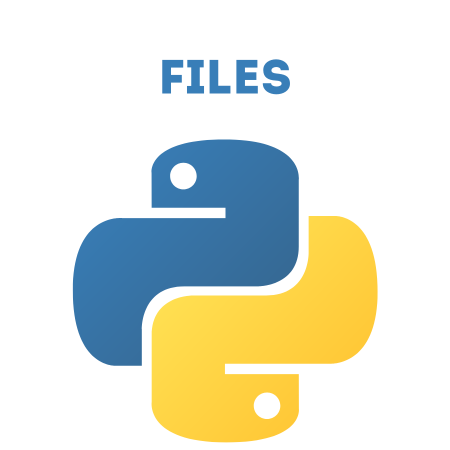Writing data to files is a crucial skill in programming, as it allows you to save data generated or processed by your program for later use or sharing.
Python provides built-in functions to create, open, and write to files.
In this tutorial, we will explore how to:
Open and create files in different modes.
Write data to files.
Append data to existing files.
Work with file objects efficiently using the with statement.
Handle errors using exception handling.
1. Opening a File
In Python, you use the built-in open() function to open a file. The open() function takes two arguments:
The file path or name.
The mode in which you want to open the file.
The common modes are:
‘w': Write mode. Creates a new file or overwrites an existing file.
‘a': Append mode. Opens the file for writing and appends data at the end without overwriting.
‘x': Create mode. Creates a file if it doesn't exist but raises an error if it does.
‘r': Read mode (default). Opens the file for reading.
# Open a file for writing (creates the file if it doesn't exist)
file = open("example.txt", "w")
# Close the file
file.close()
2. Writing to a File
To write data to a file, you can use the write() method. This method writes a string to the file. Remember to always close the file after writing to avoid memory leaks or incomplete writes.
# Open the file in write mode
file = open("example.txt", "w")
# Write a string to the file
file.write("Hello, this is the first line.\n")
file.write("This is the second line.\n")
# Close the file
file.close()
Example: Writing Multiple Lines
You can write multiple lines by using the write() method with the newline character \n or by using a loop.
# Writing multiple lines using a loop
lines = ["Line 1\n", "Line 2\n", "Line 3\n"]
file = open("example.txt", "w")
for line in lines:
file.write(line)
file.close()
3. Appending to a File
The ‘a' mode allows you to add content to a file without overwriting its existing content. If the file does not exist, Python will create it.
# Open file in append mode
file = open("example.txt", "a")
# Append new content
file.write("This is an appended line.\n")
# Close the file
file.close()
Example: Appending Multiple Lines
more_lines = ["Appended Line 1\n", "Appended Line 2\n"]
file = open("example.txt", "a")
file.writelines(more_lines) # writelines writes multiple lines at once
file.close()
4. Using the with Statement
The with statement is often used to work with file objects because it ensures that the file is properly closed after its suite finishes, even if an exception is raised.
# Using 'with' to write to a file
with open("example.txt", "w") as file:
file.write("This file is opened using the 'with' statement.\n")
file.write("No need to explicitly close the file.\n")
The file is automatically closed when the block of code within the with statement is exited.
5. Writing Data Structures to a File
You can write lists, dictionaries, or any other data structures to a file by first converting them into a string (e.g., using str() or json.dumps() for more complex data structures).
Example: Writing a List to a File
fruits = ["Apple", "Banana", "Cherry", "Mango"]
with open("fruits.txt", "w") as file:
for fruit in fruits:
file.write(fruit + "\n")
Example: Writing a Dictionary to a File (Using JSON)
For writing more complex data types like dictionaries, you can use the json module.
import json
data = {"name": "John", "age": 30, "city": "New York"}
with open("data.json", "w") as file:
json.dump(data, file) # Serializes data and writes it to the file
6. Handling Errors
It's good practice to handle errors when working with files to prevent your program from crashing due to issues such as missing files or write permissions.
try:
with open("example.txt", "w") as file:
file.write("Trying to write to a file.")
except IOError:
print("An error occurred while writing to the file.")
else:
print("File written successfully.")
7. Checking if a File Exists
Sometimes, it’s necessary to check if a file already exists before writing to it. You can use the os.path.exists() function from the os module to check for a file's existence.
import os
if os.path.exists("example.txt"):
print("The file exists.")
else:
print("The file does not exist.")
8. Example: Creating a Simple Log File
Here’s an example of how you can create and append to a log file, which could be useful for tracking events in an application.
def log_message(message):
with open("logfile.txt", "a") as file:
file.write(message + "\n")
# Example log messages
log_message("Program started")
log_message("An event occurred")
log_message("Program ended")
Summary
open(): Used to open a file. It takes a filename and mode.
Modes: ‘w' for write, ‘a' for append, and ‘x' for creating a new file.
write(): Writes a string to the file.
writelines(): Writes a list of strings to the file.
with statement: Automatically handles file closing.
Error handling: Use try-except blocks to manage potential errors.
By mastering these methods for writing and appending to files, you can create programs that efficiently store and manage data for later use.

![Java SE 11 Programmer II [1Z0-816] Practice Tests](https://static.shareasale.com/image/43514/728X9026.jpg)
![Java SE 11 Developer (Upgrade) [1Z0-817]](https://static.shareasale.com/image/43514/728X9033.jpg)
![Java SE 11 Programmer I [1Z0-815] Practice Tests](https://static.shareasale.com/image/43514/728X909.jpg)